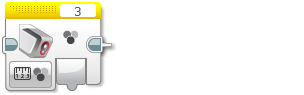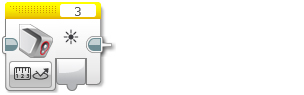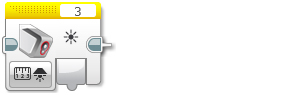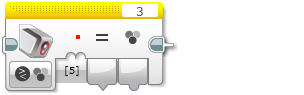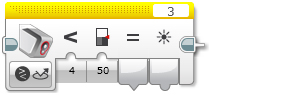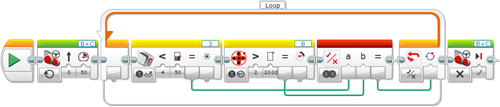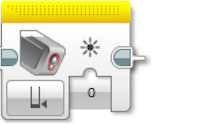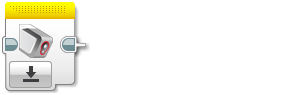|
The Color Sensor block gets data from the Color Sensor. You can measure the color or intensity of light and get a Numeric output. You can also compare sensor data to an input value and get a Logic (True or False) output. See Using the Color Sensor for more information about how the Color Sensor works, the different modes, the data provided, and programming examples. |