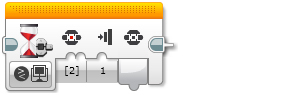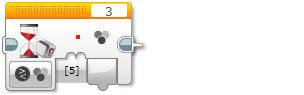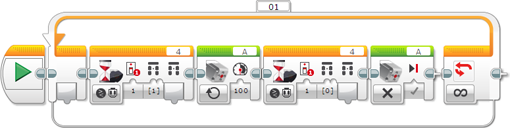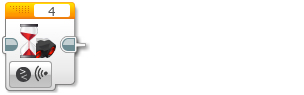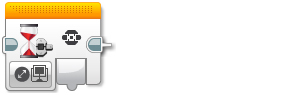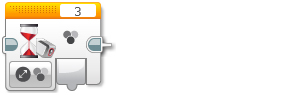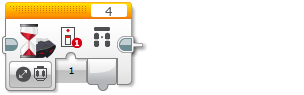In a sensor Change mode with an
Amount input, the Wait block will read a starting value from the sensor at the start of the block, then continuously read data from the sensor and wait for the value to change by the specified
Amount from the starting value. You can choose the
Direction of change that is required (Increase, Decrease, or Any). For example, you could wait for the Ambient Light Intensity value from the Color Sensor to increase by 10.


Mode Selector

Port Selector

Direction input

Amount input

Measured Value output
Use the Mode Selector to choose a sensor Change mode with an
Amount input. If the mode uses a port, use the
Port Selector to make sure that the port matches the port on the EV3 Brick that the sensor or motor is connected to.
Choose the type of direction of change you want to wait for in the
Direction (Increase, Decrease, or Any), and enter the change
Amount. Choosing Any for the
Direction will make the block wait for the sensor value to either increase or decrease by the specified amount.
The final sensor value is output in
Measured Value.